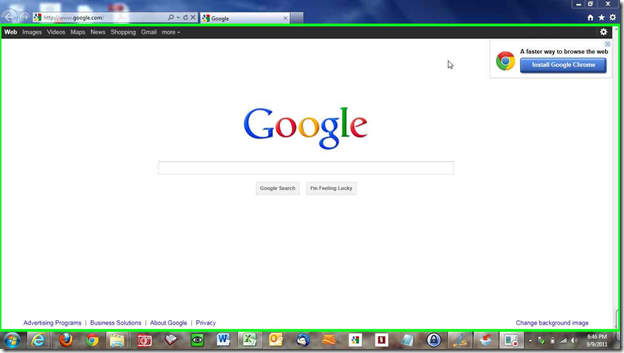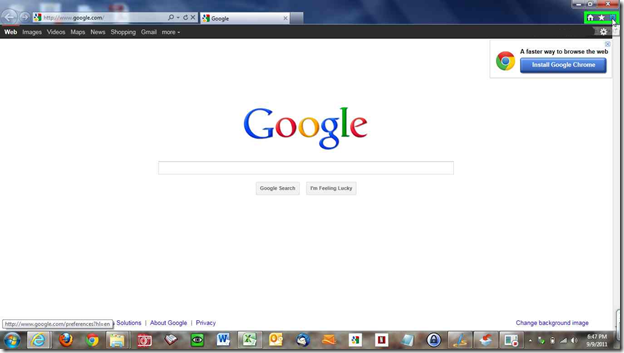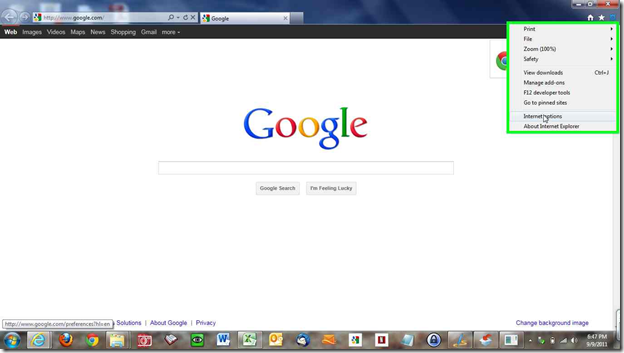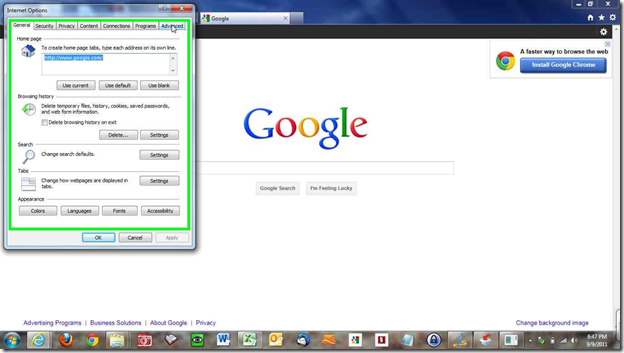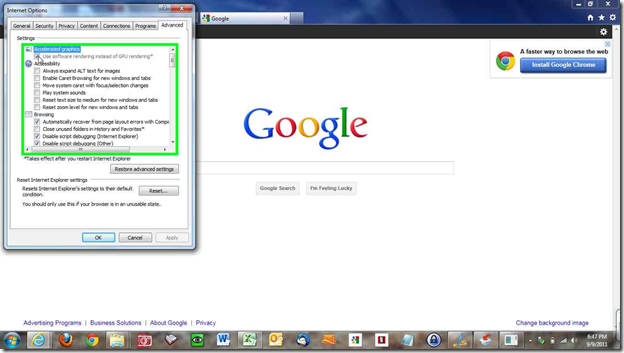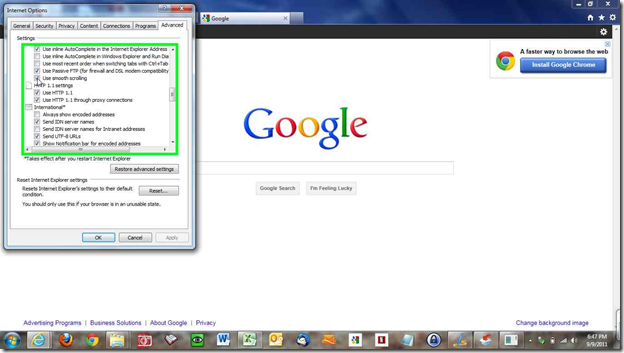Is Internet Explorer 9 (or possible other versions of Internet Explorer) acting slow or jerky when you scroll? IE9 uses the GPU (or graphics processing unit) acceleration to render the pages you visit. Some older GPUs do not support this and thus causes IE9 to become slow and jerky. To improve performance, we need to turn off GPU acceleration (and turn on software rendering). Follow the directions below:
1) Start Internet Explorer 9
2) Click on the Tools menu
3) Click Internet Options
4) Click the Advanced tab
5) Locate the “Accelerated Graphics” section
6) Check “Use software rendering instead of GPU rendering”
7) Close out of Internet Options and try scrolling through a web page (the more graphics on the page the better since more graphics will be harder to render – this will give you a good indication that the problem has been fixed)
8) If scrolling is still jerky, go back to the Advanced tab in the Internet Options (Steps 1 – 4 above)
9) Locate the “Browsing” section
10) Near the bottom of the Browsing section, uncheck “Use smooth scrolling”
11) Close out of Internet Options and try scrolling again. Hopefully scrolling will be much smoother and much less jerky.