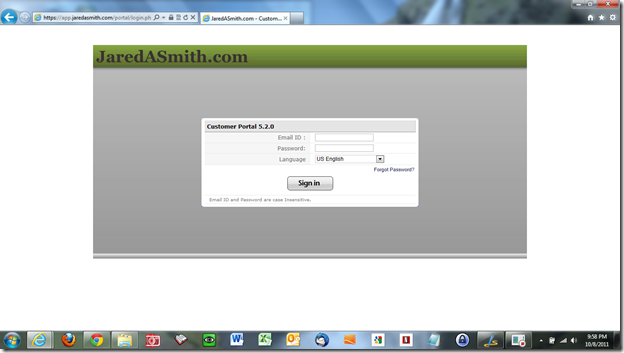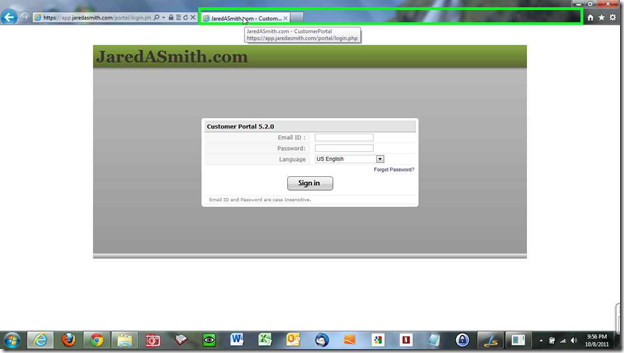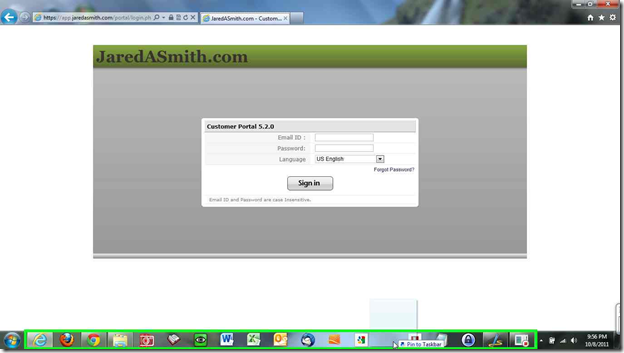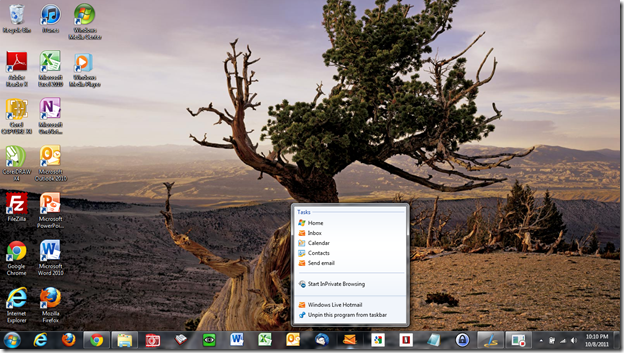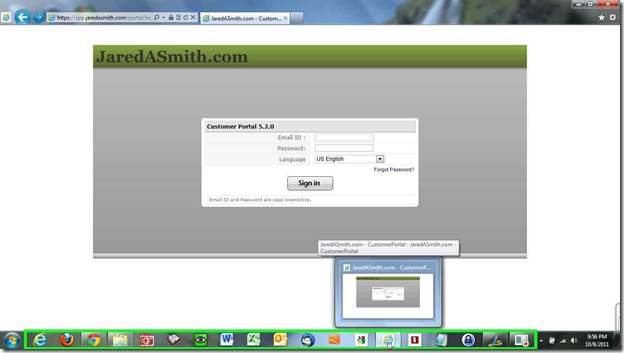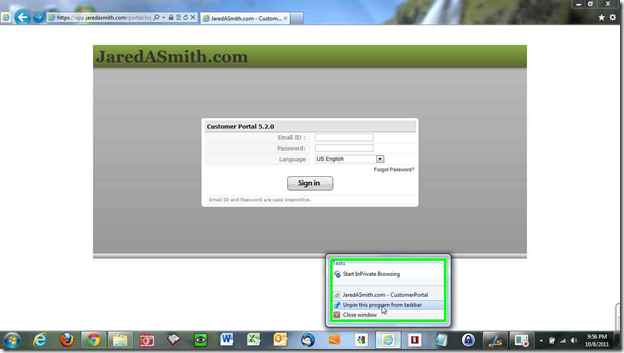Want to turn your favorite website into a Windows application? Now you can. All you have to do is install Internet Explorer 9 in Windows 7 and then pin websites to the taskbar. Pinned websites will have their own jump lists and will auto sign you in if you have Internet Explorer remember your passwords.
Follow these directions to pin a website to the taskbar:
1) Navigate to the website that you want to pin to the taskbar. Sign into the website if applicable.
2) The next steps can be tricky. First grab hold of the website’s tab at the top of Internet Explorer 9.
3) Next, drag the tab down to the Windows 7 taskbar. Don’t Release yet! Release the mouse button only if Windows says “Pin to taskbar".”
4) The website is now pinned to the taskbar as if it were an application. You can move the website icon up or down the taskbar by grabbing the icon and dragging it right or left. Now that the website is pinned to the taskbar, right click the icon to see what jump list features are offered for the website – such as this jump list for Hotmail:
5) If you want to un-pin the website from the Windows taskbar, first right click on the website’s icon on the Windows taskbar.
6) Click “Unpin tis program from taskbar”
7) The website will be removed from the Windows taskbar. If you have the application open when you click “Unpin this program from taskbar,” the icon will be removed when the website is closed.