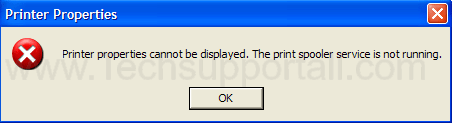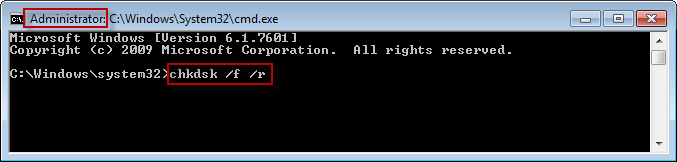(Solved) Print Spooler Service Keeps Stopping, Crashing Automatically
Techexpert
Print Spooler Keeps stopping Automatically – (Fixing Guide)
In Windows XP, Windows Vista, Windows 7, Windows 8
Question
When i try to print i got a error message “The print spooler service is not running” and then i am going to start it, print spooler service crashing windows 7 automatically, Doesn’t stay on, on it started successfully and then again i gives a print command to printer it’s again shown me the same message, then i checked the “print spooler” service it is again stopped automatically.
Solved Answer
This post will guide you how to solve this problem “Print Spooler service keeps Stopping Automatically”, actually there are many reasons behind that, The main reason is the driver conflicting (Please update the printer drivers), however we explained everything in this post, please follow the following steps to get rid of this problem “Print Spooler keeps Stopping Automatically”. If you followed all above steps properly, i am sure about it the problem can not persist any more. Print spooler service stopping automatically, print spooler service is automatically stopping, spooler stop, print spooler stops suddenly, print spooler stopped can’t install printer.
Steps
1. Open Services page
- (For windows xp) Click on Start and then click on RUN then Type Services.msc in RUN box then hit enter
- (For windows 7, 8, Vista) Click on Start and then Type Services.msc in Search box then hit enter

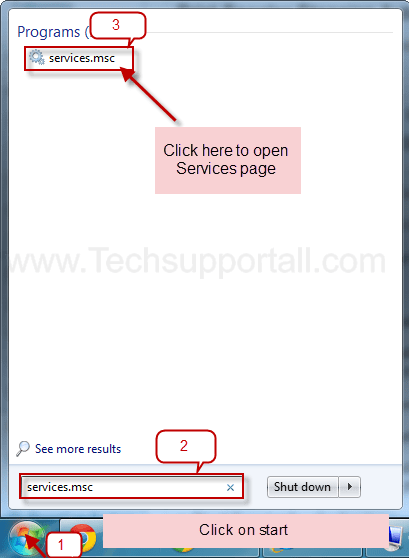
2. Find “Print spooler” Service and then Double click on it.
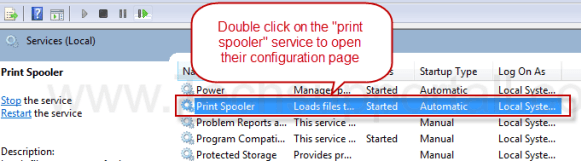
2. You will see a “Stop” button, Stop the Service for while
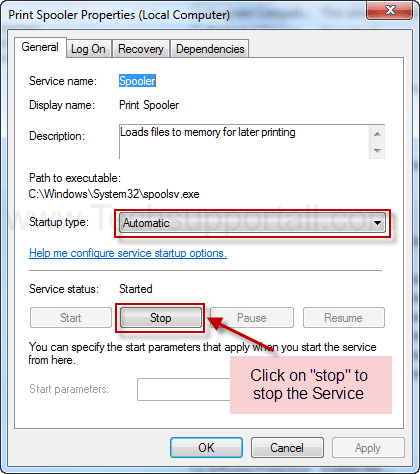
3. Go to “Recovery Tab”
4. (Important Step) Change “First Failure” & “Second Failure” Value under “Recovery Tab”
- Change the value of “First Failure” to “Restart the Service”
- Change the value of “Second Failure” to “Restart the Service”
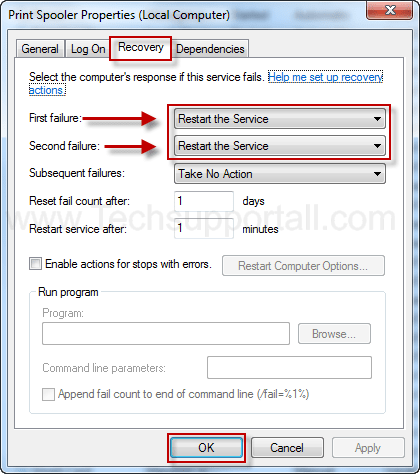
5. Make sure the RPC Service is the dependencies of the “print spooler”
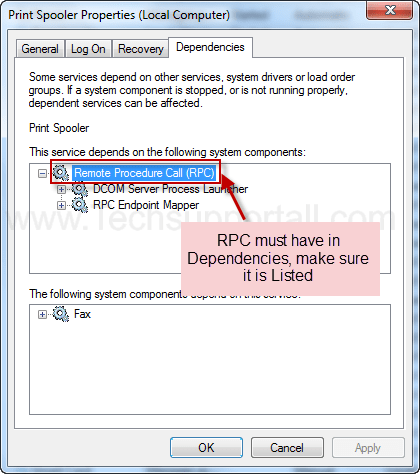
6. Then Leave it until next step is complete
7. Delete all the print job from this path “c:\windows\system32\spool\PRINTERS”
- Delete all the files under this following path (make it clean)
-
c:\windows\system32\spool\PRINTERS
- c:\windows\system32\spool\PRINTERS
c:\windows\system32\spool\PRINTERS
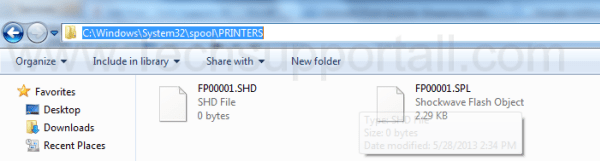
8. Now Start the print Spooler Service.
- Come again “print spooler” Configuration page and click on “Start” Button.
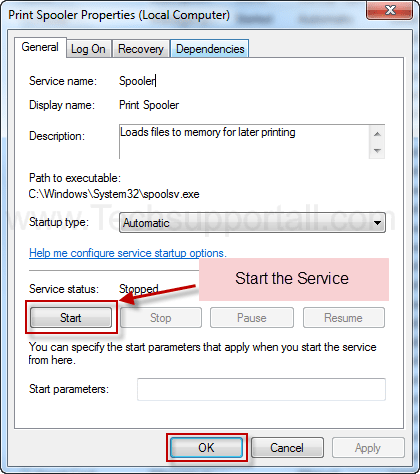
Restart your computer
If the problem is still persist then you must be try these more Additional Advanced Steps
9. (Important Step) Run a command “SFC /scannow” in Command prompt (with Administrative Right)
SFC /scannow

10 (Important Step) Run one more command “chkdsk /f /r” in Command prompt (with Administrative Right)
chkdsk /f /r
11. (Important Step) Delete all unwanted printers from the computer.
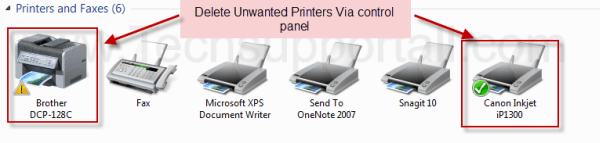
12. (Important Step) Make sure all printers are installed with correct drivers “there is not driver conflicting”(Please reinstall printer drivers again)
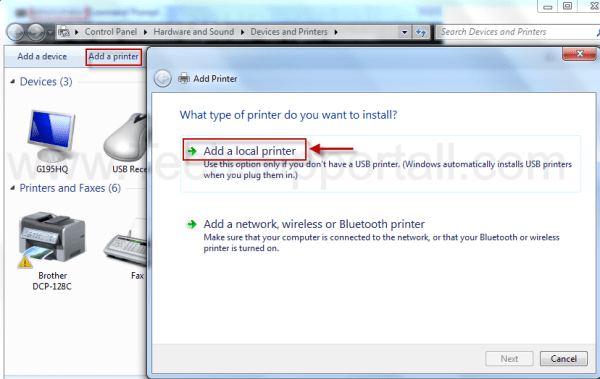
Step 13 : Get the “.dll” file name & path which one is makeing conflicting spooler service.
- Right click on MyComputer and then click on Manage. You’ll get an another window.
- Click on the arrow of the “Event Viewer” (to Expand it).
- Click on the arrow of the “Windows Logs” (to Expand it).
- Click on “Application” under windows Logs.
- Now look on the right side pane, there have listed all the system LOGS.
- Now scroll down/up to find the error (Red Cross Error) which is related to print spooler service. Once you get it, double click on it to get more details about error (These logs create when system get any error or problem, so please find the error, that time you get crashed your printer spooler service.)

- Now you have the exact error message details. Here, find the name & path of “.dll” file in this detail.
- Now you have the particular “.dll” file name & path which one is doing conflicting with print spooler service.
- So, stop the conflicting via repair, rename that “.dll” file.
Do appropriate action on that file using following method below.1. If found “.dll” file is related to printer drivers then you can rename & delete the file, and then reboot your computer and then you can easily reinstall your printer driver.2. If found “.dll” file is related to any 3rd party application then you can uninstall that application and install it again if you want to use that application. You also can rename & delete the file if it is not related to windows system files any how. After that reboot your computer once.3. If found “.dll” file is related to windows system files or location then you must not rename & delete the file, because it maybe harmful for your operating system itself. To fix this issue you have to repair your windows through “SFC /scannow” or “chkdsk” or Combo Fix tool (Comobofix is a third party tool (Free Tool) however it can fix most of the windows issues). After that reboot your computer once.
SFC /scannow chkdsk
- SFC /scannow
- chkdsk
SFC /scannow chkdsk
4. If you can’t determine what “.dll” file it is, then you can share your “.dll” detail with us at [email protected] we can help you with in 24hours through email. You also can leave the detail in comment section below.
We are much sure about that this problem can not persist any more If you followed all the above steps properly.
Related Searches
Here we have the solution for this problem “local print spooler service keeps stopping” it starts and immediately stops print spooler keeps stopping xp, vista windows 7 windows 8 I tried restarting via Computer Management Services but a few seconds after print spooler keeps crashing
I have gone to spool folder to delete print queue but i stuck print job not only does not print to the printer, why does print a message comes and gone the spooler keep stopping Then when entering, why print spooler keep stopping also cannot print spooler service keeps stopping windows xp, i getting a message Local Computer Error 5: Access is denied printer but spooler stops automatically then i go to restart the print spooler service but still printer spooler service is automatically stopping, This service will remove all Print Spooler service dependencies however Print Spooler Stopping Automatically in Windows 7, I tried to turn it on but spooler service stopped print spooler Local Printer spooler starts go to services then click Start and then stops a few seconds later print spooler won’t stay on We can start, stop or restart Print Spooler service by command prompt please tell me something more to solve this problem.
I tried to print from the HP printer diagnostic Print here is the same problem Spooler Starts and Stops will not just stop for any reason, i suggest you to please remove your all printer then you can get rid of Printer Spooler service crashes problem, you can try Restarting spooler via services.msc then you can resolve that problem, Print spooler starts and automatically stops Because of print spooler services is only the one service How can I get my print spooler service started after which it launches a print command but still Print Spooler service stopped, won’t stay started
I had the same problem Printer Spooler Service Terminated Unexpectedly i have tried to stop and start the service but problem still persist printer spooler service is not running/stopped Here are the proper solution for this particular problem print spooler service stops automatically
ORIGINAL POST: http://www.techsupportall.com/print-spooler-keeps-stopping-automatically/