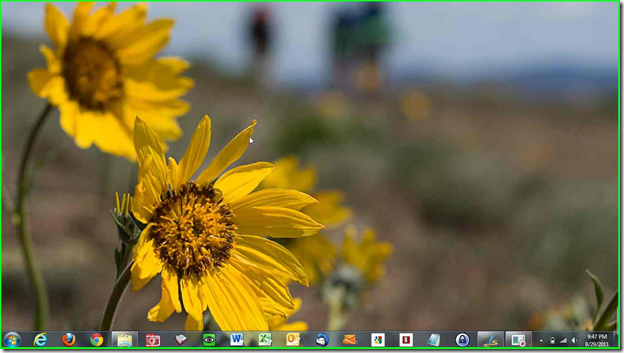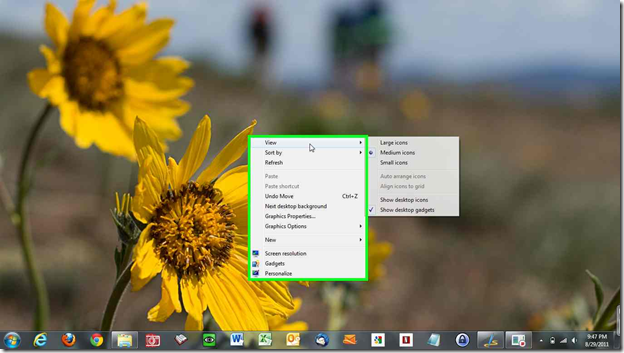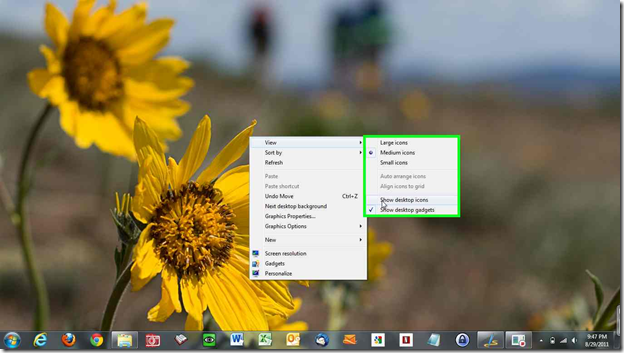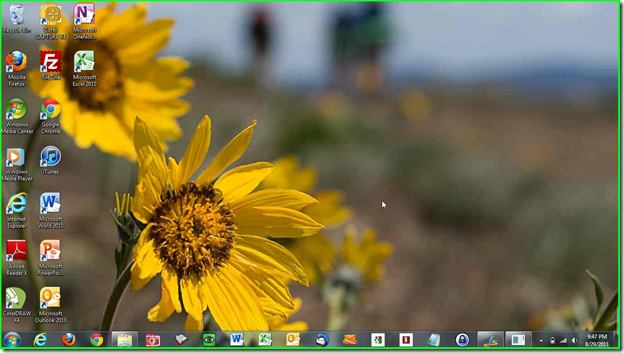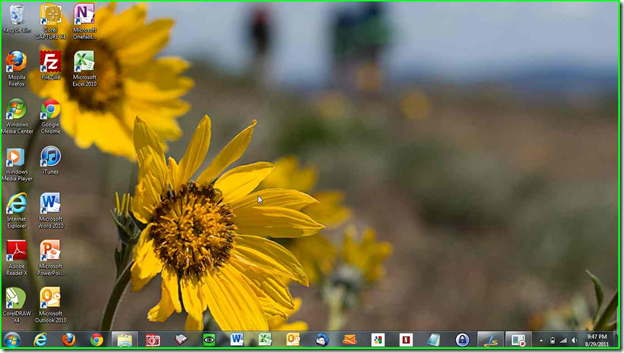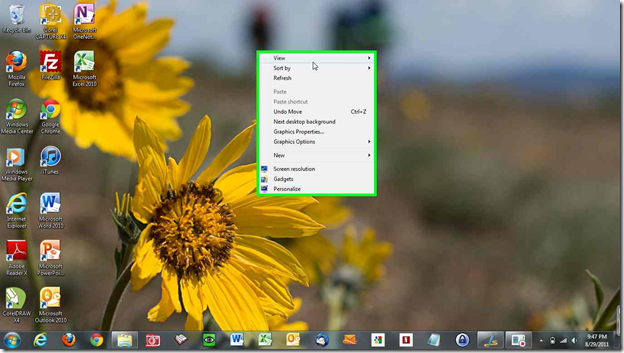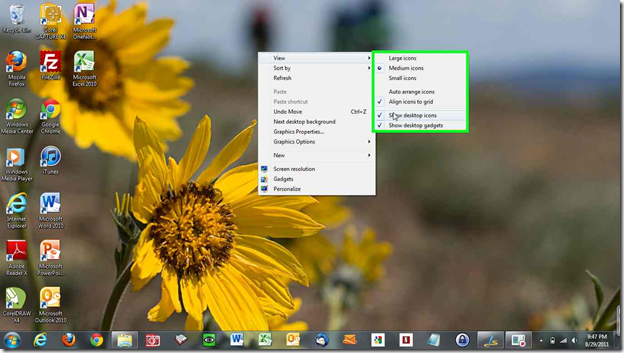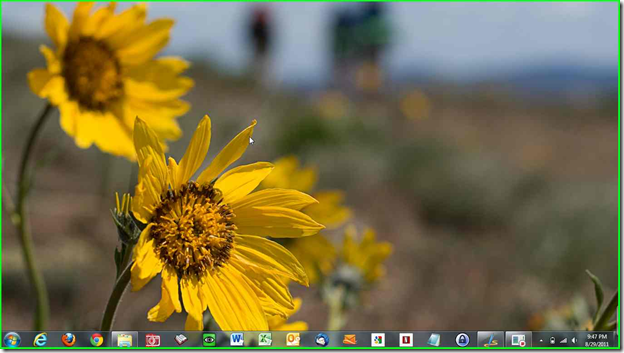Did the icons on your desktop vanish or are missing? Or would you like to hide the icons and files on your desktop?
Follow the steps below:
Icons are Hidden (show icons)
1) Close or minimize all programs so that you are back to your desktop. Notice that all icons are hidden.
2) Right Click on the desktop and move your cursor over View
3) Click “Show desktop icons”
4) The icons will now be visible again. (Note: If this didn’t fix the problem or the “Show desktop icons” was checked and you still do not have icons on your desktop, then the icons have been deleted from your desktop. Check the Recycle Bin for the missing icons. If the icons are in the Recycle Bin, right click on the icon you want to restore and click “Restore.”)
Hide Icons
You can hide the icons and files on your desktop (to get a clean desktop look) yet still store and retrieve files in the Desktop folder.
1) Close or minimize all programs so that you are back to your desktop.
2) Right Click on the desktop and move your cursor over View
3) Click “Show desktop icons”
4) The icons will now be hidden. To view the icons on your desktop, open Windows Explorer (Click Start, click “Computer”). Navigate to your user folder. Open the folder “Desktop.” You will see all the files and icons that were displayed on the desktop.